How Do I Log In?
Why Was My Account Locked?
How Do I Retrieve My Forgotten Password?
How Do I Log In?
The Log In page is used to restrict access to the system to authorised personnel only and you must have an account to Log In. If you do not have an account, please
contact the Agriculture Administration.
To Log In , please perform the following steps:
1. Enter your username into the User Name text box.
2. Enter your password into the Password text box. Please also
be aware that passwords are case sensitive and you may have to switch the CAPS lock
on or off as per your password.
An error message will be displayed if:
- If your username is incorrect
- If your password is incorrect
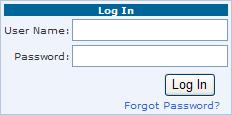
3. To finalise the process, click on the Log In button or press
the Enter key
If your username and password are correct, the system will then grant you access.
If your password expires, mandatory password changing will be enforced. This means
that you will be directed to the Change Password page as soon as you login to the system, and that you will not be able to access the system�s functionality until
you have successfully changed your password. For more information click here.
Why Was My Account Locked?
In the event that you enter your password incorrectly three consecutive times, your account will be locked.
To unlock your account, click on the Forgot Password? link and use the Password Retrieval page to retrieve it. Alternatively you can also contact the Agriculture Administration
to unlock your account.
How Do I Retrieve My Forgotten Password?
To retrieve your password, please perform the following steps:
1. Click the Forgot Password? link.
2. You will be redirected to the Password Retrieval page to receive a new password
if you have forgotten your current password, or to unlock your account, which may
have been locked after three consecutive unsuccessful login attempts.
3. Enter your username into the User Name text box.
4. Enter your e-mail address into the Email text box.
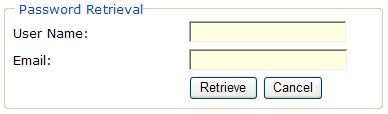
5. Click the Retrieve button or press the Enter
key.
6. If your username and e-mail address, an e-mail will be sent to the address specified, which will contain instructions on how to reset your password.
An error message will be displayed if:
- If your username is incorrect
- If your e-mail is incorrect
- If the e-mail address does not match the recorded e-mail address for that username

7. You must open the e-mail and either click the Complete Account Reset
link or paste the url provided into your browser window to login
and change your password. You will be redirected to the Reset Password page.
8. Enter your new password into the New Password text box.
9. Re-enter your new password into the Confirm New Password text
box.
An error message will be displayed if:
- The new password does not contain at least one lowercase letter
- The new password does not contain at least one number
- The new password does not contain at least one special character
- The new password is not at least fourteen characters long
- The confirmed password does not match the new password
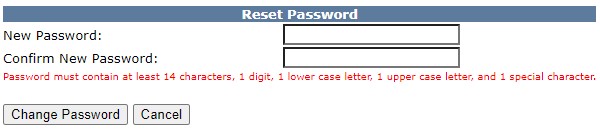
10. To finalise the process, click the Change Password button or
press the Enter key.
You will now be able to access the system functionality based on your user role.
|